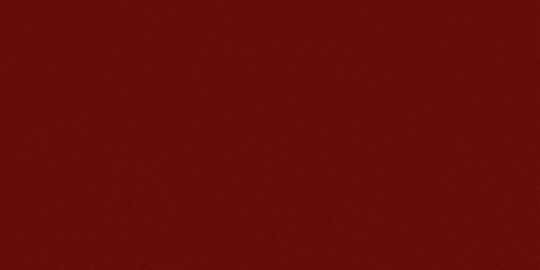Odoo Office 365 Mails Connector

Ksolves Office 365 Mails Connector makes your life a lot simpler by enabling synchronization of your Odoo and Office 365 mails. It lets you choose through simple click to sync mails from Outlook to Odoo. Combined with Ksolves Office 365 Base features, it provides a way to comprehensively manage your Mails privately from both worlds.
WorkFlow



Features
-
Ability to select which way to sync through a simple click
-
Manageable through a single console along with other Ksolves Office 365 apps
-
Makes use of powerful features of Office 365 Base
-
Ability to sync only latest mails
-
Sync email based on the number of days assigned
-
Separate views for the previously sent or inbox mail
-
Detailed logs available for syncing operations done
-
Advanced search and filter mechanisms for logs analysis
-
Filter out the emails to be synced
-
Users can sync according to their choice with the help of filters
-
Configure and restrict syncing options
-
Unread synced mails are shown in the Inbox of the discussion module
Setup
Authentication
 Visit portal.azure.com and login with your Microsoft account
Visit portal.azure.com and login with your Microsoft account
 Click on Azure Active Directory > App registrations > New Registration
Click on Azure Active Directory > App registrations > New Registration 
 Now, you will be asked to enter name, redirect uri for you App.
Redirect uri must be http://your-base-url/office365/callback ( this will be used for authentication ) and now click Register
Now, you will be asked to enter name, redirect uri for you App.
Redirect uri must be http://your-base-url/office365/callback ( this will be used for authentication ) and now click Register
 Now, Go to Certificate & secret and create a new client secret. Copy the value of the Client Secret ( this will be used for authentication ).
Now, Go to Certificate & secret and create a new client secret. Copy the value of the Client Secret ( this will be used for authentication ).

 Go to Overview and copy value of Application ID ( this will be used for authentication ).
Go to Overview and copy value of Application ID ( this will be used for authentication ).
 Click on View API Permissions > Microsoft Graph > Delegated Permissions and choose required permissions and then click on Add permissions at the bottom, as shown below
Click on View API Permissions > Microsoft Graph > Delegated Permissions and choose required permissions and then click on Add permissions at the bottom, as shown below 


Provide ReadWrite permission for Mails

This is how the permissions will look like:

 Once you installed the Office 365 Mails module, now go to Settings > Users & Companies > your-admin-account. In Access Rights set ‘Office365 Rights’ to ‘Office365 Manager’ and refresh the page. (Only manager has the right to authenticate the connector, other users will just sync their record)
Once you installed the Office 365 Mails module, now go to Settings > Users & Companies > your-admin-account. In Access Rights set ‘Office365 Rights’ to ‘Office365 Manager’ and refresh the page. (Only manager has the right to authenticate the connector, other users will just sync their record) 

Access Rights must be given according to the User access. Manager level access can access Office 365 settings and authentication.

User with office365 User can only allowed for syncing.

 Go to Users & Companies > Office365 Settings and set Client ID, Client Secret and Redirect URL ( all these are already generated from the azure portal just paste them here ) and click save.
Go to Users & Companies > Office365 Settings and set Client ID, Client Secret and Redirect URL ( all these are already generated from the azure portal just paste them here ) and click save. 

 Manager level access(Odoo Admin) can access the office 365 utilities from settings as well as from the side menu.
Manager level access(Odoo Admin) can access the office 365 utilities from settings as well as from the side menu. 
 Click on the Generate Token button as shown below -
Click on the Generate Token button as shown below - 
Users will be asked to give permission to read and write to Outlook Mails. Click on the Yes button in order to proceed further.

Click on the office365 menu > Logs menu , It will display as Token generated successfully.

Office 365 Mails Features and Working
 Click on the Office 365 menu.
Click on the Office 365 menu.

 Click on Office365 Mails tab.
Click on Office365 Mails tab.

 You will have multiple filters to sync the Mails from office365. Select outlook folders whose mails you want to sync into Odoo
You will have multiple filters to sync the Mails from office365. Select outlook folders whose mails you want to sync into Odoo 
If you wish to sync only latest Mails, then you need to input the days in order to sync those mails received or sent till that day

Further if you want to import mails from particular categories you can

Now you can click on Import mails button to sync mails

Syncing Odoo - Outlook Mails
 If you click on 'Import Mails from Office 365', your office 365 Mails will be synced into Odoo Discuss module, as shown below
If you click on 'Import Mails from Office 365', your office 365 Mails will be synced into Odoo Discuss module, as shown below



Now, you will be redirected to the logs with details of all the Mails along with attachments that are synced

Automatic Syncing
 You can manually sync your mails or you can activate cron to start syncing automatically
To activate cron follow the following steps -
Go to Settings, and then Activate the developer mode
You can manually sync your mails or you can activate cron to start syncing automatically
To activate cron follow the following steps -
Go to Settings, and then Activate the developer mode

 Now go to Technical > Automation > Scheduled Actions
Now go to Technical > Automation > Scheduled Actions

 You will cron 'Run Office 365 Mails Import Cron'.
If you wish to import Outlook Mails to Odoo system automatically,
click on 'Run Office 365 Mails Import Cron'
You will cron 'Run Office 365 Mails Import Cron'.
If you wish to import Outlook Mails to Odoo system automatically,
click on 'Run Office 365 Mails Import Cron'

 You can activate the cron by clicking the Off button, as shown below
You can activate the cron by clicking the Off button, as shown below
 Now syncing for all the users will be performed after the given interval
Now syncing for all the users will be performed after the given interval Our Releases
Latest Release 1.0.3
■ Fix - Duplicate mail channels are created when reinstalling the module.
Latest Release 1.0.2
■ Enhancement - Mail syncing fail if attachment is corrupted or could not be created in Odoo.
Latest Release 1.0.1
■ Fix - Mail not showing in Inbox when sent to itself.
■ Fix - Mail exist in Inbox and Archive when archived from Inbox
Frequently Asked Question
Yes, our app works with Odoo Enterprise as well as Community.
Please drop email at sales@ksolves.com or raise a ticket through Odoo store itself.
Yes, we do provide free support for 90 days for any queries or any bug/issue fixing.
No, this app doesn't come under the scope of Multi Company.
Ksolves will provide FREE 90 days support for any doubt, queries, and bug fixing (excluding data recovery) or any type of issues related to this module. This is applicable from the date of purchase.
Note:
Extensively Tested on Odoo Vanilla with Ubuntu OS
Ksolves Suggested Apps

Ksolves Odoo Services


Odoo Implementation

Odoo Community Apps

Odoo Support & Maintenance

Odoo Customization

Odoo Integration Services

Odoo Developer Outsourcing
 sales@ksolves.com
sales@ksolves.com


Free 120 Days Support
Get 120 days of FREE support (doubt, queries,
& bug fixing)
on Odoo
applications from the date of purchase. Enhance the functionality of
your business with the Ksolves Odoo experts.